To start working with domains go to the System > Domains section.
Start domain setup by clicking on the New DNS button. You’ll be prompted to fill out information about the domain you want to add:
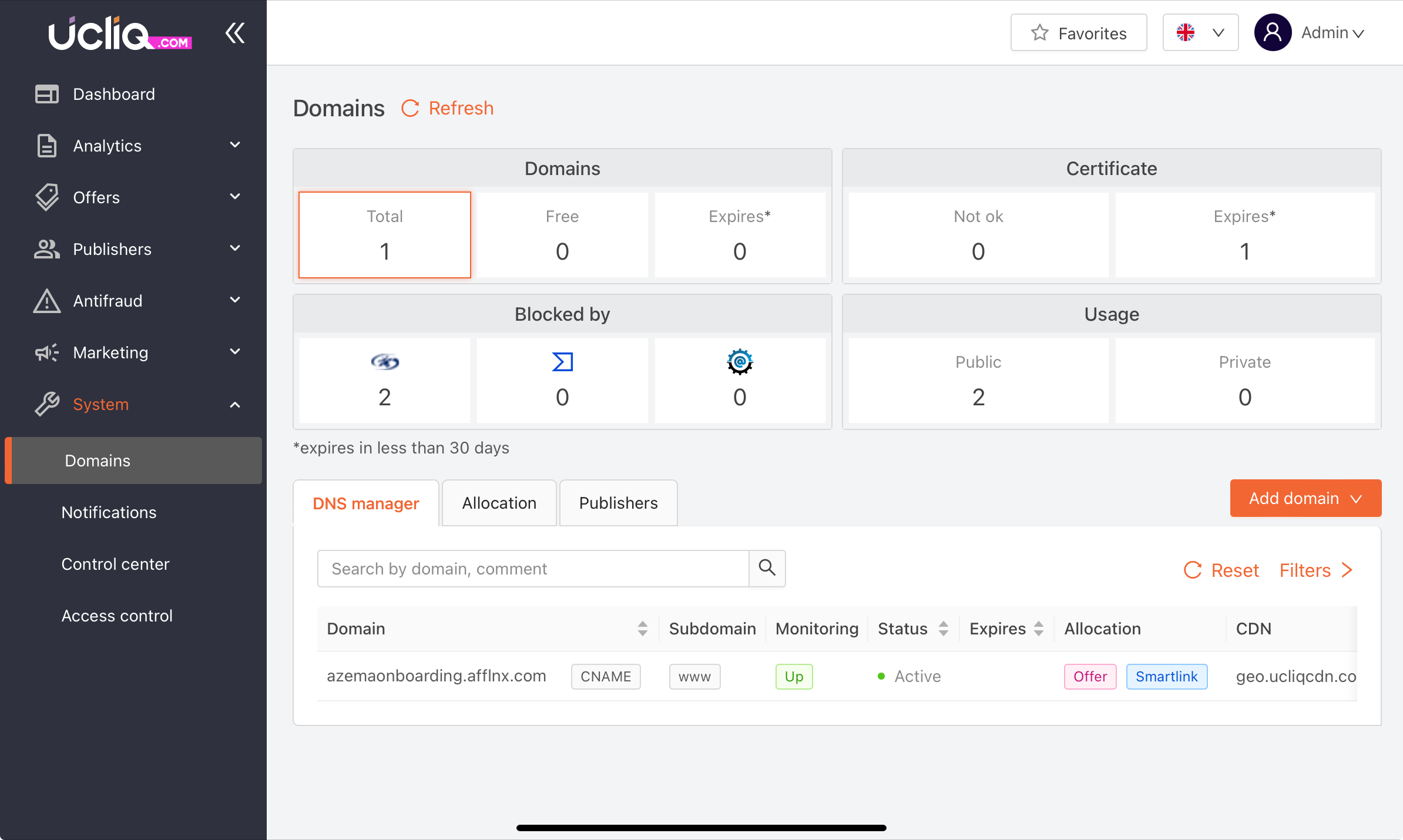
Set up name servers
Click Next, and UCLIQ will display four Name Server (NS) addresses.
Log in to your domain registrar (like Namecheap or GoDaddy) and replace the existing NS records with the ones provided by UCLIQ.
Save the settings in your registrar’s portal.
Propagation and SSL Certificate
After updating the NS records, it may take 15 minutes to 24 hours for changes to propagate.
UCLIQ will detect the change and issue an SSL certificate automatically, securing the domain for use.
Configuring domain usage
Once the domain is active, specify its purpose in UCLIQ. To assign a purpose to a domain, the domain must be active, unexpired, and have a valid SSL certificate (which is issued automatically).
Go to the Allocation tab and click on the Allocate domain button to assign a purpose for using the domain.
If you need to assign multiple purposes to one domain, repeat the allocation process for each purpose.
The Private setting lets you assign a domain for a specific purpose that is hidden from publishers. Only the Manager can create campaigns using private domains. Once created, these campaigns will be visible to publishers.
Managing Domain Purposes
After assigning a purpose to a domain, you can change or remove it. However, if campaigns or short links are already using the domain for that purpose, you must first move them to another domain.
Here are the operations you can perform for domain purposes:
-
Replace: This replaces an old domain with a new one for a specific purpose (destination slot).
-
Split: This splits campaigns or short links between the old domain and a newly selected domain.
-
Transfer: This transfers campaigns or short links from the old domain to a new domain.
When performing any of these actions, you’ll need to choose a new domain from the list to use for the transfer or split.
Replacement vs. Transfer
-
Replacement creates a new destination slot for the domain. This means you can’t have an existing assignment of the same type (e.g., for offers, a specific smart link, or short links).
-
Transfer moves campaigns or short links from one existing slot to another existing slot.
After completing any of these operations, affected publishers will receive notifications both in the Publisher Panel and via their associated email.
Monitoring and managing domain health
-
UCLIQ monitors SSL certificates and checks domains against spam lists.
-
If a domain is flagged or blocked, transfer its campaigns to an alternative domain to ensure uninterrupted service.
Removing a Domain
-
Check for Active Campaigns: Ensure no campaigns or short links use the domain.
-
Replace or Transfer Campaigns: If campaigns are using the domain, replace or transfer them to another domain.
-
Delete the Domain: Once all uses are removed, delete the domain from the system.