This guide will help you configure and use the email system in the UCLIQ platform to send transactional and marketing emails to your customers, including advertisers, publishers, or any stakeholders.
Step 1: Configure the Mailing System
Before sending emails, ensure your email system is correctly configured in UCLIQ.
Access the Mailing Settings:
Navigate to System > Control Center > General > Mailing
Set Up SMTP Server:
Enter the details of your SMTP server to enable outgoing transactional emails.
Required details include:
SMTP Host
Port
Login credentials (username and password)
Alternatively, you can use UCLIQ’s built-in SMTP service if you’ve chosen to park your email domain with UCLIQ.
Domain Parking (Optional):
If you wish to park your email domain with UCLIQ, provide your domain details during setup.
UCLIQ will handle DNS configurations and email delivery.
Step 2: Set Up Email Templates
Go to System >Control center > General > Email templates:
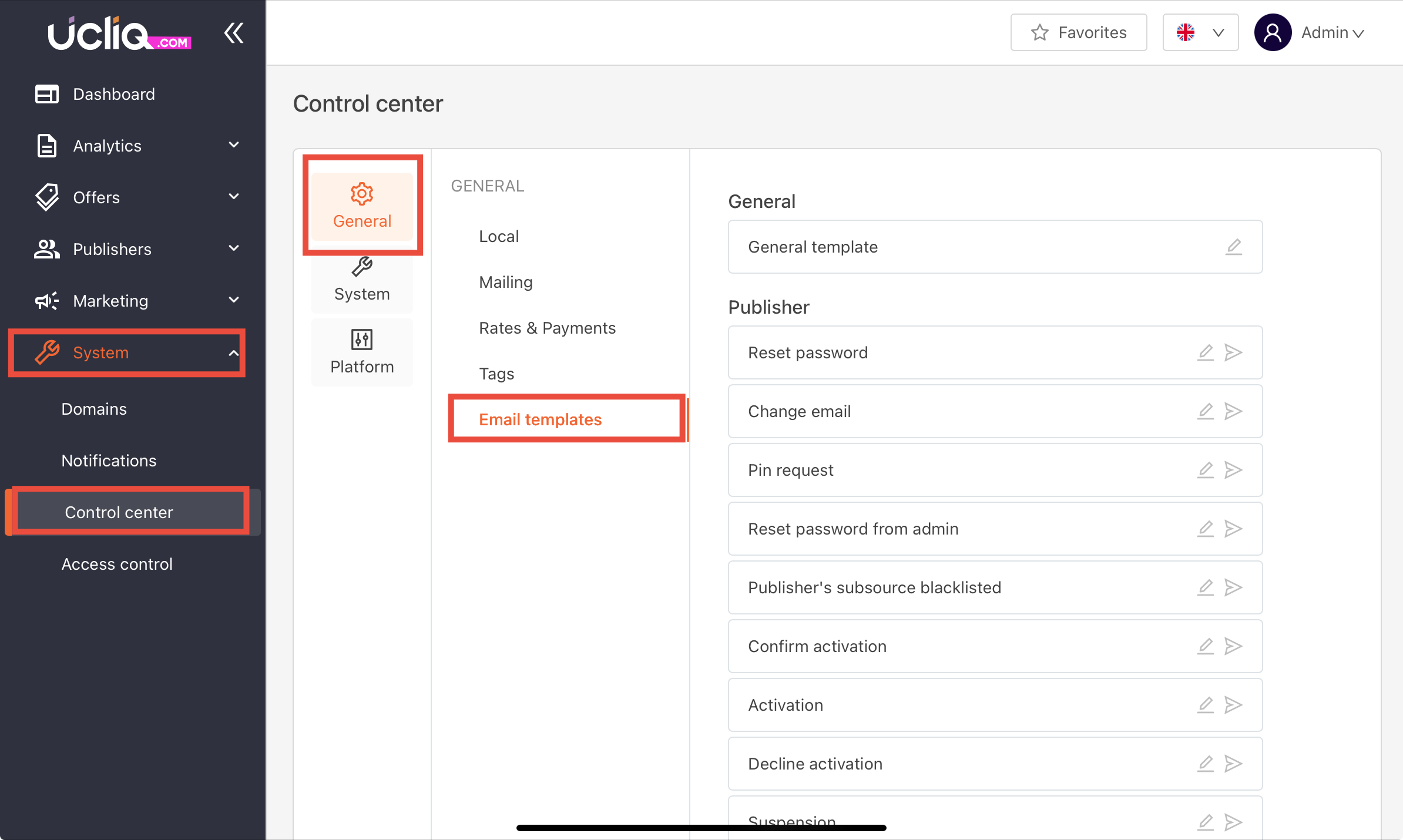
Create templates for various purposes such as
-
Registration confirmation
-
Decline or approval notifications
-
Campaign updates
-
Domain updates
Templates can include placeholders (macros) like {username}, {offer_name}, etc., which UCLIQ will auto-fill during email generation.
Add Languages (Optional):
If you cater to customers in multiple regions, you can configure multilingual templates. Add or remove languages in the System > Settings > Languages section.
Step 3: Automate Transactional Emails
UCLIQ can automatically send emails triggered by specific events, such as:
-
Publisher Registration:
Email confirmation links are sent to new publishers automatically.
-
Campaign Notifications:
Advertisers and publishers receive updates about new offers, campaign approvals, or declines.
-
Payment Notifications:
Automated notifications for payment statuses like pending, paid, or refunded.
To enable automation, ensure your SMTP server is configured and templates are set up for each scenario.
Tips
Before sending, use the test email feature to ensure formatting and content are displayed as intended.
Use placeholders (e.g., {name}, {date}) to make emails more engaging.