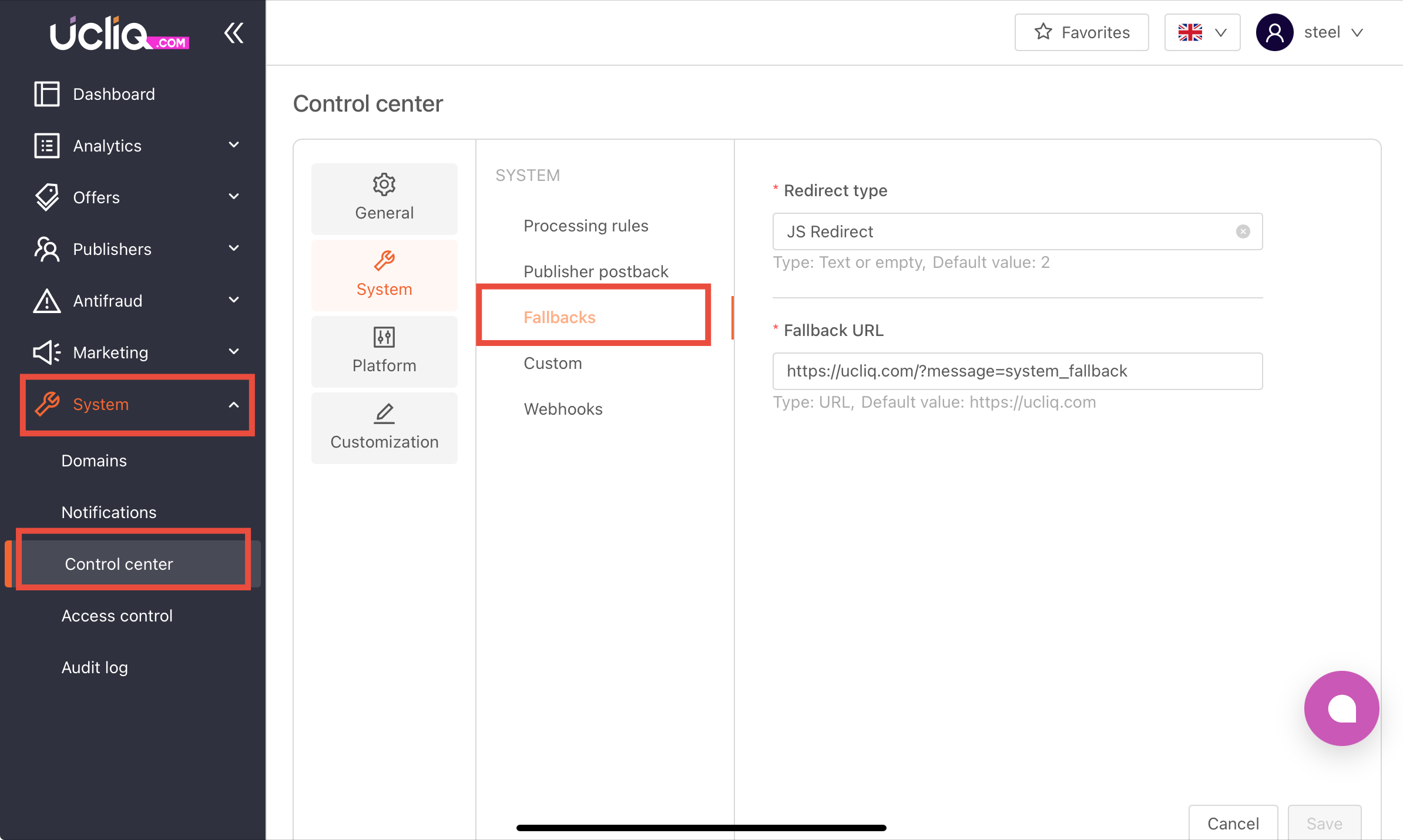When setting up an offer or smartlink in UCLIQ, you can choose how traffic is redirected to the target page. The Redirect type setting affects how the click is handled and how it appears to users, bots, and tracking tools.
UCLIQ supports two main redirect methods: HTTP redirect and JavaScript redirect.
1. HTTP Redirect
An HTTP redirect sends the visitor to the target page via an HTTP response header (usually 301 or 302).
This happens instantly, before the page content loads.
How it works:
-
The user clicks a tracking link.
-
The UCLIQ server responds with a redirect header.
-
The browser automatically navigates to the advertiser’s page.
Key points:
-
Very fast, no need to load any intermediate HTML/JS.
-
Works even if the browser has JavaScript disabled.
-
In redirect checkers (e.g., AffiliTest), you will usually see the full redirect chain from the tracking link to the final destination.
-
Commonly used in media buying and platforms that allow tracking links to be verified openly.
2. JavaScript Redirect
A JavaScript redirect sends the visitor to the target page using a JavaScript script executed in the browser.
How it works:
-
The user clicks a tracking link.
-
The browser loads an intermediate page containing JavaScript code.
-
The script redirects the user to the advertiser’s page.
Key points:
-
Redirect is only performed if JavaScript is enabled in the user’s browser.
-
Can help block certain bots or crawlers, as many automated scanners do not execute JavaScript.
-
In redirect checkers like AffiliTest, the final destination may not be shown (for example, you may see only the fallback link), because the checker does not run JavaScript.
-
Useful for cloaking purposes and avoiding unwanted link scans from ad platform bots.
When to Use Which
-
HTTP redirect:
Best for speed, compatibility, and transparency. Use when you need the redirect to work everywhere and when bots detecting your link are not a concern. -
JavaScript redirect:
Best for filtering or blocking unwanted automated traffic (e.g., ad platform bots, crawlers) or when you want to hide the final destination from link scanners.
You can set the default redirect type for specific offers locally in Offer > General > Redirect type:
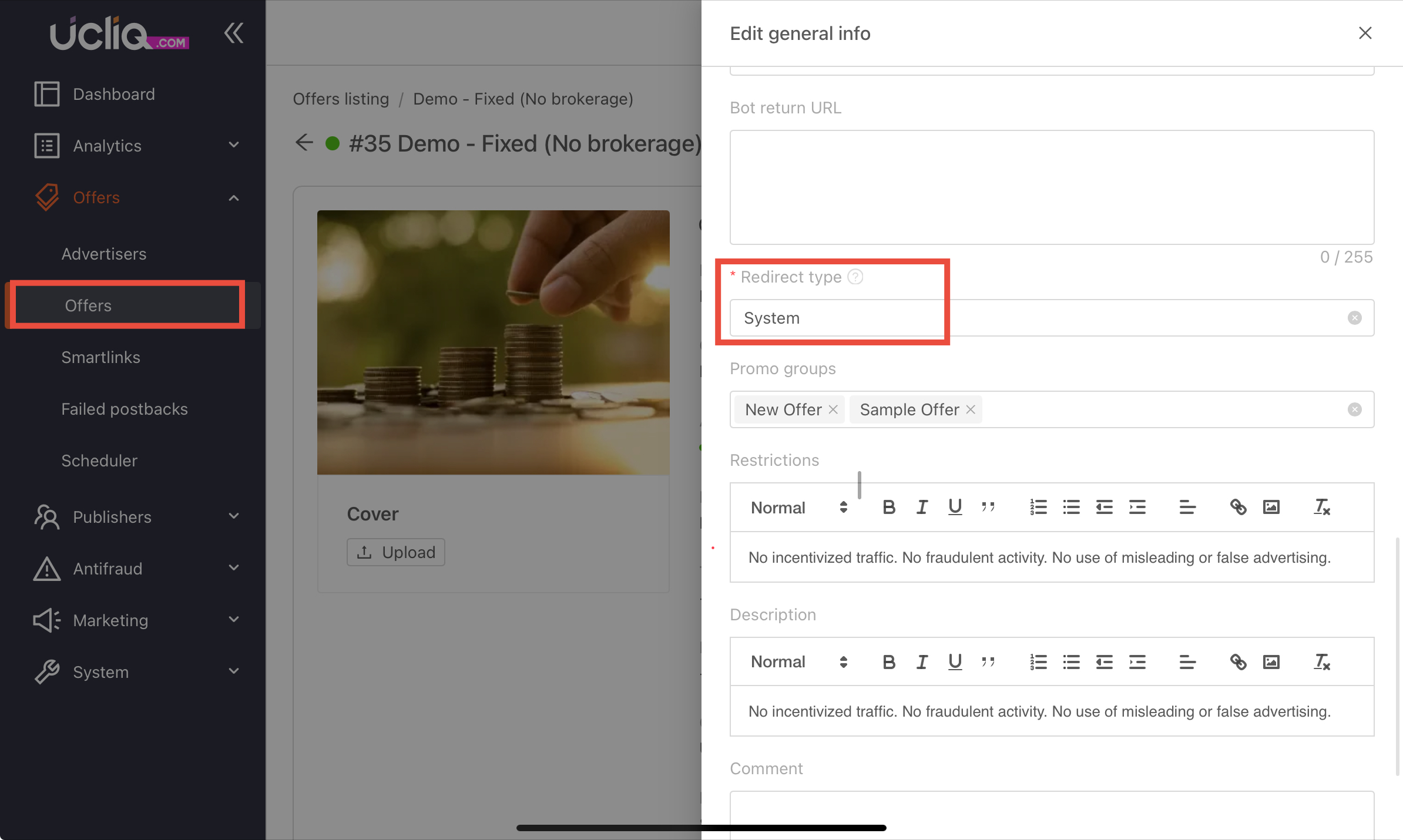
The System means the global setting is active for this offer.
To set up the redirect type globally for all offers go to System > Control center > System > Fallbacks: