Step 1: Create an advertiser account
Create a new advertiser account (and a new advertiser if necessary) in Offers > Advertisers menu section.
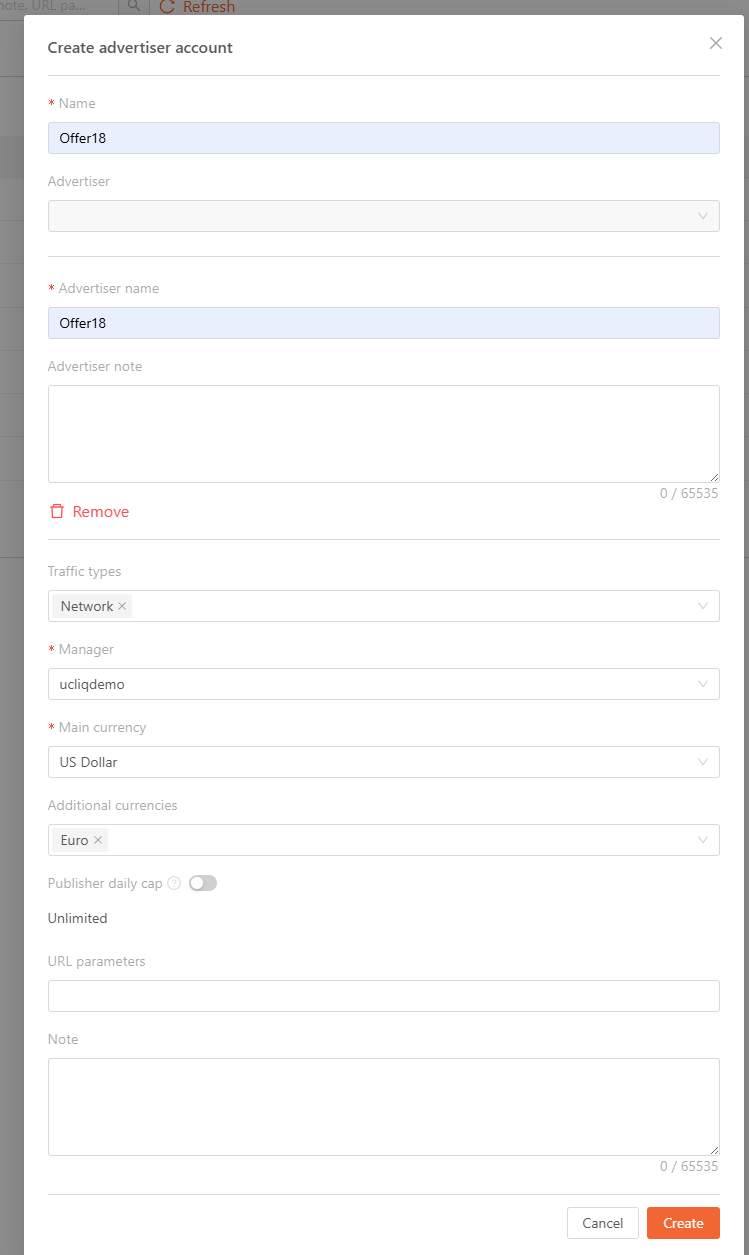
Step 2: Configure the URL parameters
Edit the Overview section of the new account and configure the URL parameters
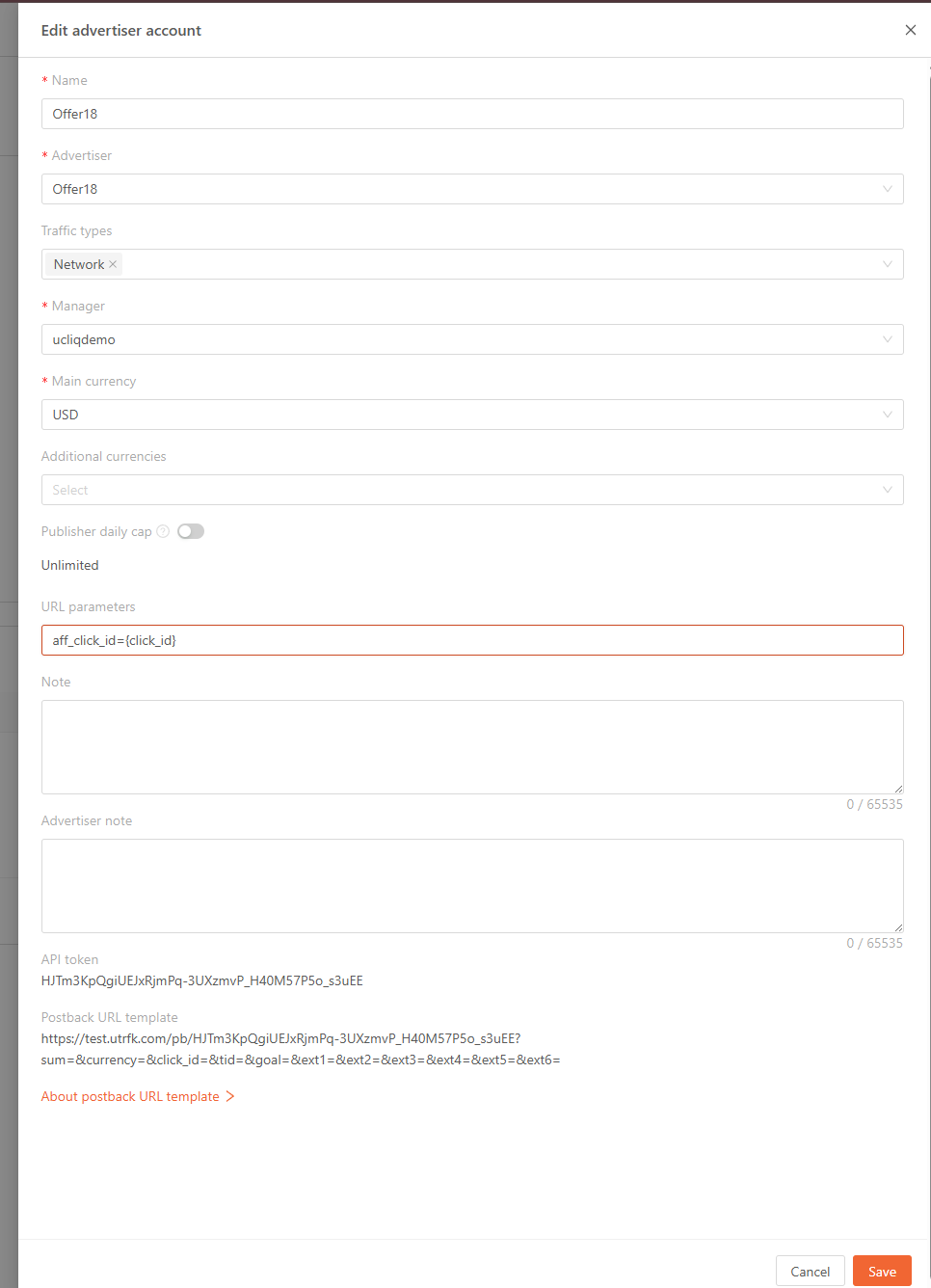 For Offer18 use following parameters:
For Offer18 use following parameters:
aff_click_id={click_id}
You also can pass through any data passed to you by the publisher in parameters such as subsource and sub1-sub6.
For example:
aff_click_id={click_id}&aff_sub1={sub1}&aff_sub2={sub2}&aff_sub10={subsource}
These parameters will apply to every imported offers’ tracking link (i.e. advertiser link in UCLIQ offers).
Step 3: Add the integration
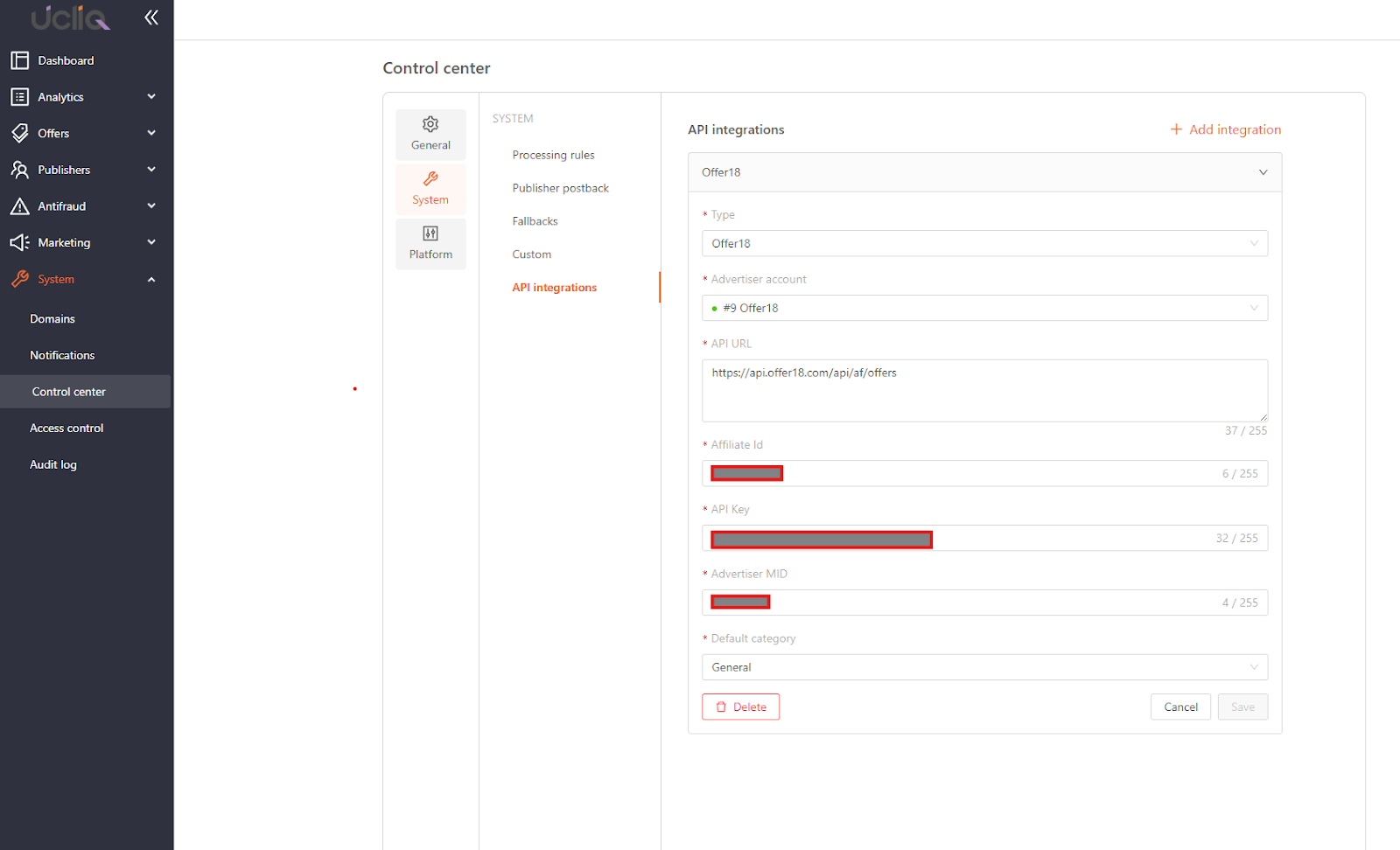 Select the integration type, advertiser account you have created at Step 1, put the API URL and other parameters provided to you by the Advertiser (or found in the platform), and select a Default category for new offers. Click Save.
Select the integration type, advertiser account you have created at Step 1, put the API URL and other parameters provided to you by the Advertiser (or found in the platform), and select a Default category for new offers. Click Save.
Step 4: Test the import
Visit Offers > Import screen and click on the Import button.
Select the integration you created at the previous step and populate the fields for the new offers to be imported. Make sure you select a valid tracking domain for the offer.
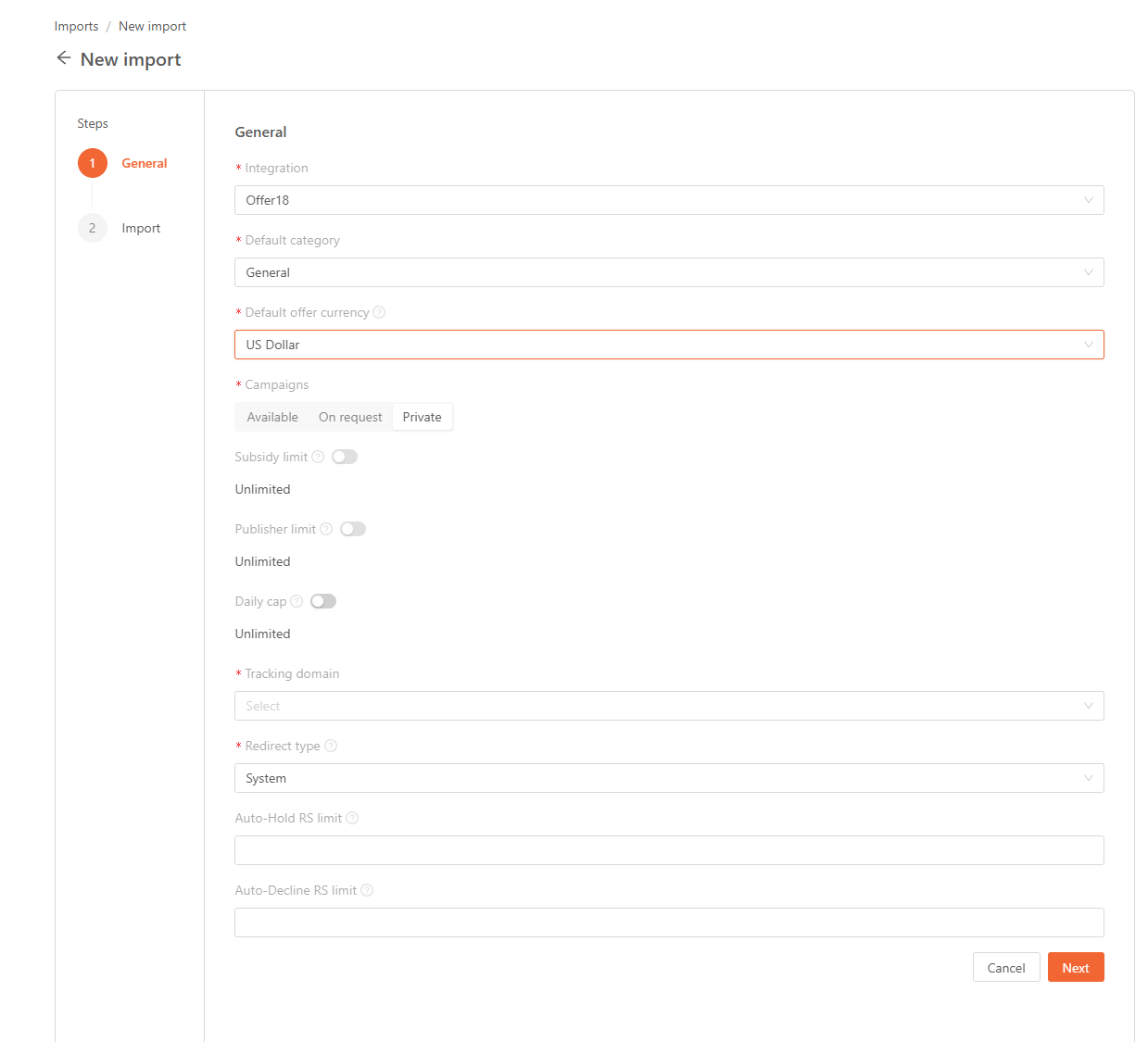 The page will load all available offers for the import, including their names, Categories, Targeting data, payout (if configured), Currency, Type and Status.
The page will load all available offers for the import, including their names, Categories, Targeting data, payout (if configured), Currency, Type and Status.
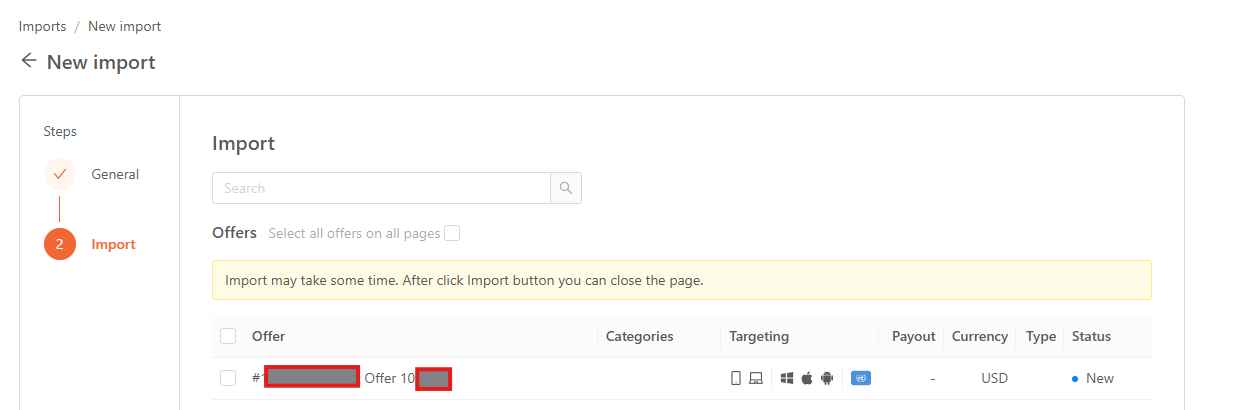 Status can be:
Status can be:
-
New - an offer never imported before
-
Imported - already imported offer (can be imported again, to update changed tracking link/adv.link, targeting, name)
You can manually select one of several offers on one or several pages, select all offers on the page or all offers on all pages.
You can use a search field to filter offers, to display only offers with certain ids, names, descriptions, etc.
Once you click the Import button, the offer import will start and depending on how many offers were selected the import will be completed in several seconds, then the import log will be updated.
If an offer is imported successfully, then an import status will be displayed as Imported. If for any reason import fails, the status will be displayed as Failed.
You can get details including the failure status by copying the details field by clicking on the copy button.
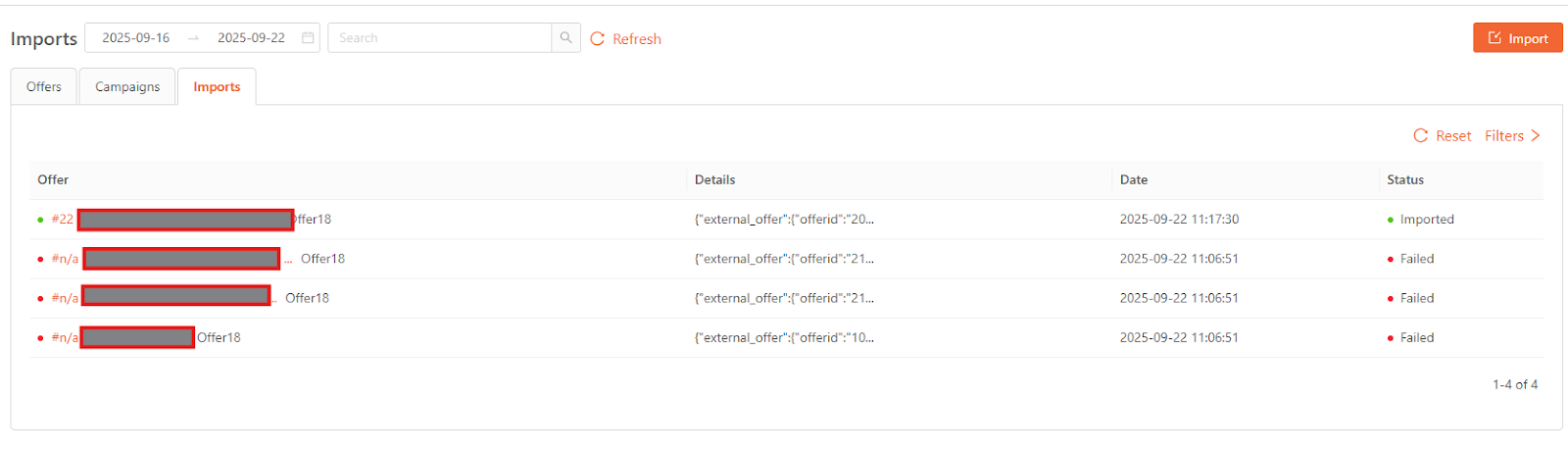 You can use the filters to filter out dates, statuses, integration and offers (imported to UCLIQ) from the list.
You can use the filters to filter out dates, statuses, integration and offers (imported to UCLIQ) from the list.
Step 5: Configuring the postbacks in external platform
You will need to configure the publisher postbacks in the external platform (Offer18) you imported offers from.
Copy the advertiser postback template from your newly created advertiser account and add the click id parameter macro used to pass the UCLIQ click id.
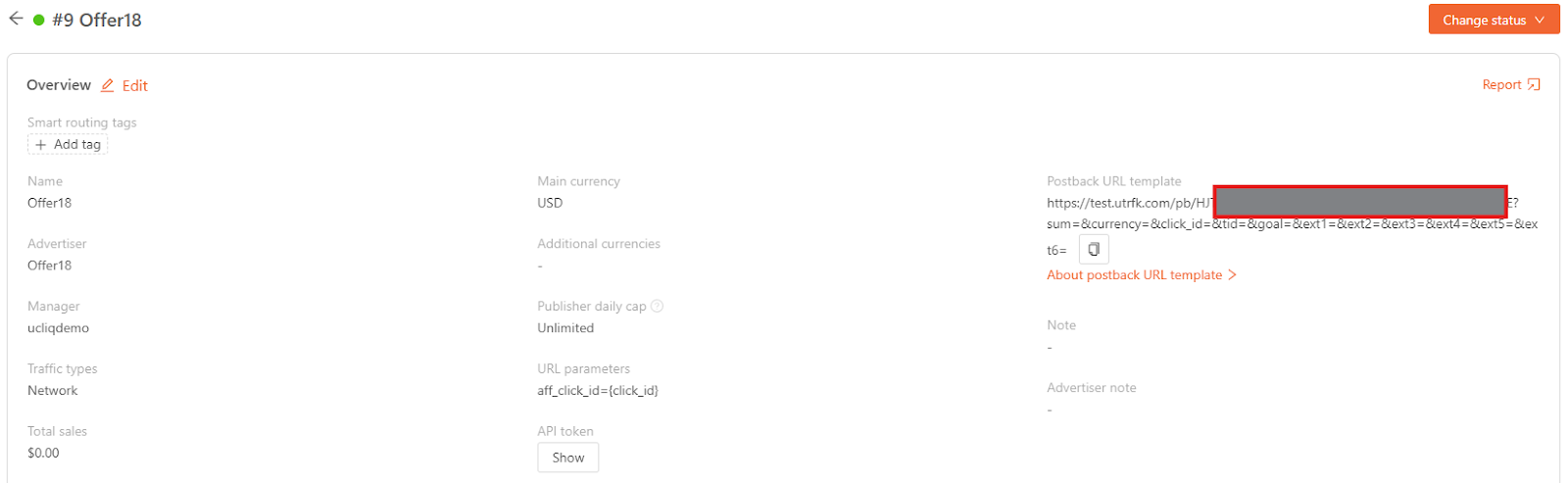
Copy the Postback URL template and replace the parameter=value pair for click id with the parameter used in URL templates to pass UCLIQ’s click id to as well as other parameters such as payout, currency, etc.
In our example:
In this example we pass the following parameters:
-
Sum as {payout} - amount to be paid to you as the publisher of the Advertiser on the external platform (Offer18)
-
Currency as {currency} - currency of the payout (must match the configured currencies in the advertiser account)
-
Click_id as {aff_click_id} - UCLIQ’s click id, passed as a part of advertiser’s URL
-
Tid as {random} - randomized value used to prevent double postbacks for the same event
https://test.utrfk.com/pb/xxxxxxx - base URL should be replaced with the base URL from the advertiser postback template including the domain and security key
The resulting postback should be put as a global postback in the external platform. You also may configure the individual offer postbacks using the same URL and customize the parameters, particularly the goal parameter if you plan to configure custom goals in the specific offer.