Smart Routing helps you optimize traffic by automatically directing it to the best-performing offers based on traffic attributes and performance metrics. This is a must-use tool for campaigns with multiple offers in the same category.
Smart Routing automatically selects the best offer for incoming traffic using:
-
Geo targeting so it matches traffic to country-specific offers.
-
Device targeting helps to route traffic based on device type.
-
Performance metrics using data (e.g., conversions, CTR) to prioritize offers.
How to Enable Smart Routing
-
Go to the Offers section.
-
Select the offer you want to optimize.
-
Toggle Smart Routing to enable it.
-
Assign Smart Routing Tags to help categorize traffic.
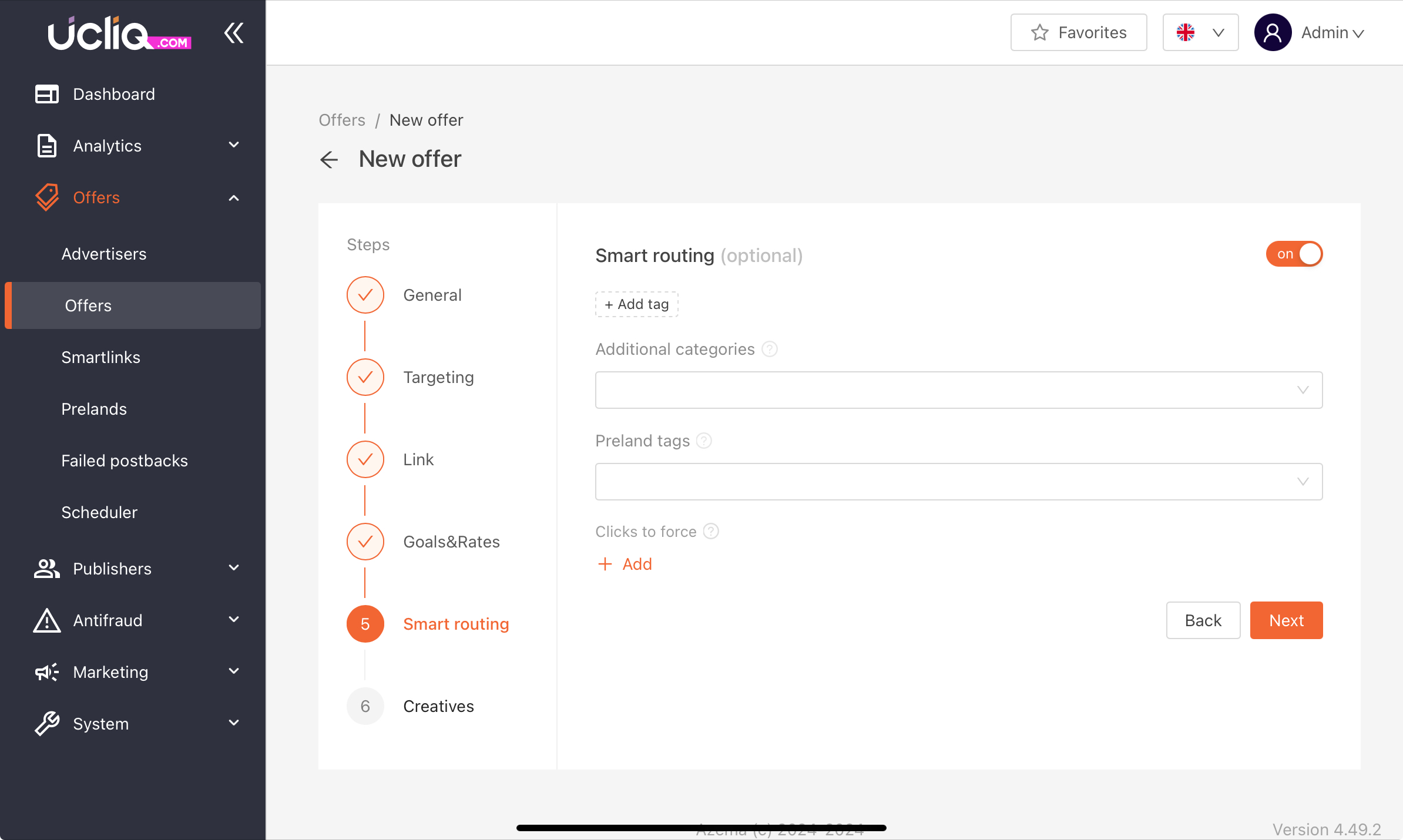
Setting Traffic Rules
Custom traffic rules allow you to control where traffic goes.
-
Go to Offers > Smartlinks.
-
Add rules based on publisher, geography, or device.
-
Assign offers to match these conditions.
Using Prelands
Prelanders filter traffic before redirecting it to offers.
-
Enable Smart Preland Mode in the offer settings.
-
Upload or select prelanders from Offers > Prelanders.
-
Use tags to group prelanders for specific traffic.
Fallback Options
Handle unmatched traffic with fallback settings:
-
Custom URL redirects traffic to a specific URL.
-
Smartlink redirect sends traffic to other offers in a Smartlink.
-
Default redirect uses system-level fallback.
Tips
Assign clear tags for easy routing.
Regularly review reports to fine-tune traffic rules.
Always set a fallback to catch unqualified traffic.